2018年5月18日追記:
このページより圧倒的に簡単にマルチメディア系の対応が可能なopenSUSEの設定 マルチメディア系(新)を用意したのでそちらをどうぞ。
openSUSEはお堅い系のディストリビューションなのでインストールしただけでは動画ファイルなどを再生する為のコーデックが入っていない。
その為、DVDを含め多くの動画ファイルが再生できない。もちろん音声のmp3もダメ。マルチメディア系はほぼ全滅と思ってよい。
ライセンス上の都合で真面目にやるとこうなるのは仕方ないが、最初から殆ど何でも再生できるやんちゃなディストリビューションもあるのでそれらと比べるとどうしてもopenSUSEは取っつき難いと思われて仕方ない。
そこでマルチメディア系のファイル再生ができるように追加パッケージのインストールを行う。以下は定番のもの。
Konsole(という名前のターミナル)から以下を実行$ su - # zypper ar -f http://packman.inode.at/suse/openSUSE_13.2/ packman # zypper ar -f http://opensuse-guide.org/repo/13.2/ libdvdcss # zypper ref
信頼するか求められるので常に信頼する(a)を選択する。
13.2の部分は利用しているopenSUSEのバージョンにする。上の例はopenSUSE13.2。
「su -」で管理者になって操作するのはマイポリシー的にダメという人はzypperの前に毎回「sudo 」を付けて実行。
# zypper install libxine2-codecs ffmpeg lame gstreamer-0_10-plugins-good gstreamer-0_10-plugins-bad gstreamer-0_10-plugins-ugly gstreamer-0_10-plugins-bad-orig-addon gstreamer-0_10-plugins-good-extra gstreamer-0_10-plugins-ugly-orig-addon gstreamer-0_10-plugins-ffmpeg libdvdcss2 flash-player dvdauthor07 gstreamer-plugins-base gstreamer-plugins-bad gstreamer-plugins-bad-orig-addon gstreamer-plugins-good gstreamer-plugins-ugly gstreamer-plugins-ugly-orig-addon gstreamer-plugins-good-extra gstreamer-0_10-plugins-fluendo_mpegdemux gstreamer-0_10-plugins-fluendo_mpegmux k3b-codecs gecko-mediaplayer vlc smplayer h264enc x264 gstreamer-plugins-libav vlc-codecs
(すべて一行です)デスクトップがKDEではなくGNOMEなどの場合は以下を実行。
# zypper install libxine2-codecs ffmpeg lame gstreamer-0_10-plugins-good gstreamer-0_10-plugins-bad gstreamer-0_10-plugins-ugly gstreamer-0_10-plugins-bad-orig-addon gstreamer-0_10-plugins-good-extra gstreamer-0_10-plugins-ugly-orig-addon gstreamer-0_10-plugins-ffmpeg libdvdcss2 flash-player dvdauthor07 gstreamer-plugins-base gstreamer-plugins-bad gstreamer-plugins-bad-orig-addon gstreamer-plugins-good gstreamer-plugins-ugly gstreamer-plugins-ugly-orig-addon gstreamer-plugins-good-extra gstreamer-0_10-plugins-fluendo_mpegdemux gstreamer-0_10-plugins-fluendo_mpegmux vlc smplayer totem-browser-plugin h264enc x264 gstreamer-plugins-libav vlc-codecs
(すべて一行です)途中でインストール済のソフトウエアとの整合性について問題がある場合に個別に質問されるので「置き換え」になる番号を入力する。
全て終わったらopenSUSEを再起動する。
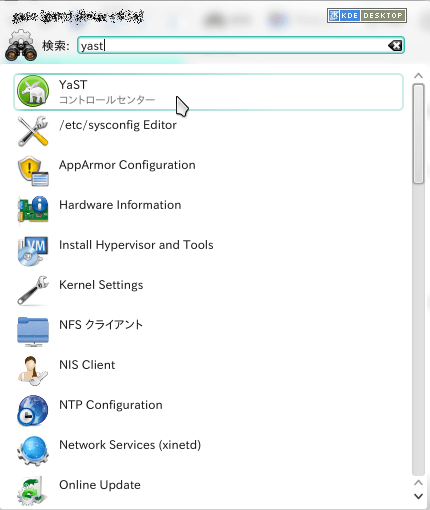
画面左下のKickoffアプリケーションランチャー(Windowsでいうところのスタートボタン)を押し、検索窓に「yast」と入力。すぐ下にYaSTが表示されるのでそれを選択。
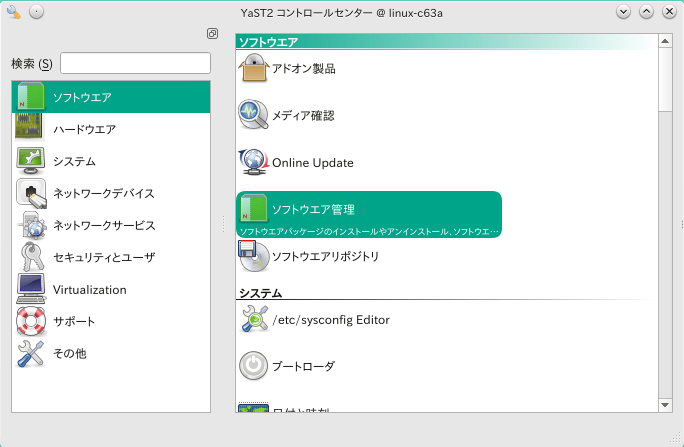
「ソフトウエア管理」を選択する。
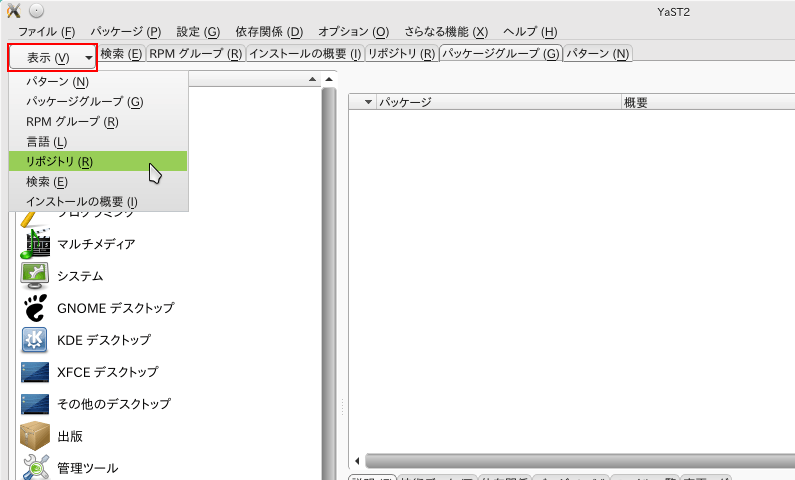
[表示]から「リポジトリ」を選択。
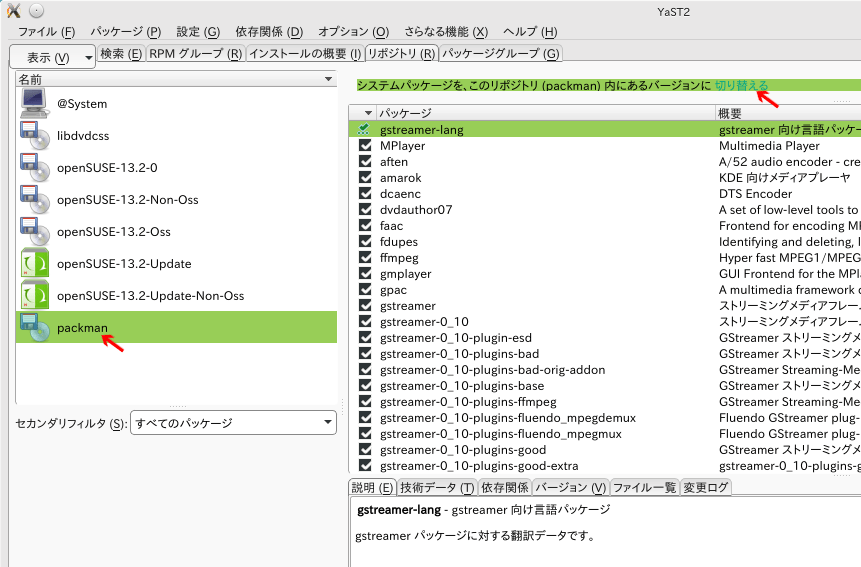
左のリストから「packman」を選択し。右リスト上の「システムパッケージを・・・・切り替える」の「切り替える」の部分を押す。
右下の[了解]ボタンを押す。
- openSUSEインストール
- openSUSEの設定 その1
- openSUSEの設定 その2
- openSUSEの設定 その3
- openSUSEの設定 追記
- openSUSEの設定 日本語入力メソッドフレームワークをFcitxに変更
- openSUSEの設定 マルチメディア系(旧) ←いまここ
- openSUSEの設定 マルチメディア系(新)
- openSUSEにChromeブラウザをインストール
Linux備忘録へ戻る